Adding Data Source Configuration
This topic describes how to add data source configuration to a company. Data source configuration lets you set up a location to export or import ShipExec data.
- On the ShipExec Management Studio home page, click Companies.
- From the Companies page, do one of the following:
- To add data source configuration at the company level, click the
 icon for the company for which you want to add data source configuration.
icon for the company for which you want to add data source configuration.
- To add data source configuration at the site level, click the
 icon for the company, then click the Sites tab, and then click the
icon for the company, then click the Sites tab, and then click the  icon for the site for which you want to add data source configuration.
icon for the site for which you want to add data source configuration.
- To add data source configuration at the company level, click the
- Click the Data Management tab and select Data Source Configuration. The Add Source Configuration page displays.
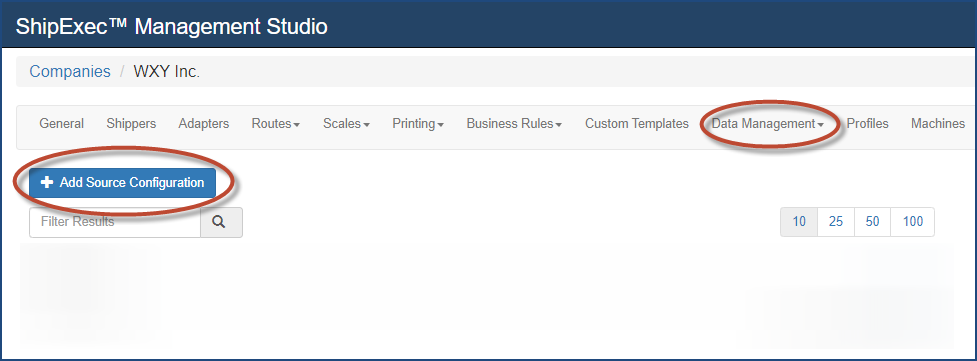
- Click Add Source Configuration.The Add/Update Data Source Configuration dialog box displays.
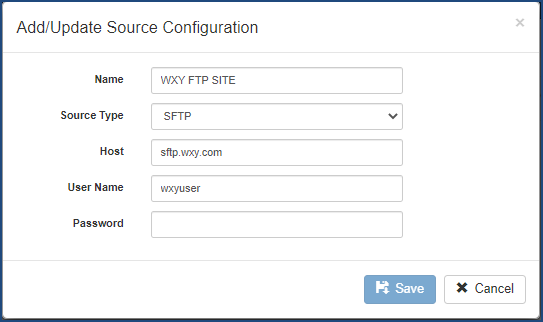
- Type the source configuration name in the Name box.
- Select your source type from the Source Type drop-down list.
- Type the host name in the Host box.
- Type the user name in the User Name box.
- Type the password in the Password box.
- Click Save. The Data Source Configuration page displays.
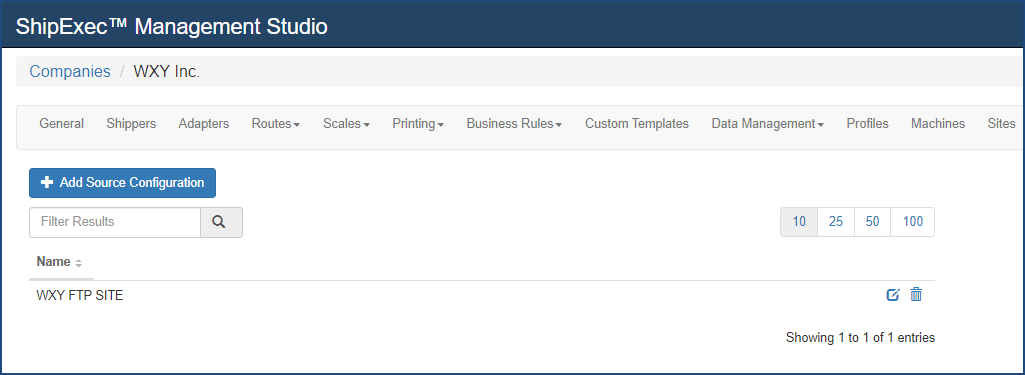
Related Topics